
iOS App Developers
How to Add Notes to Your Photos and Videos on iPhone
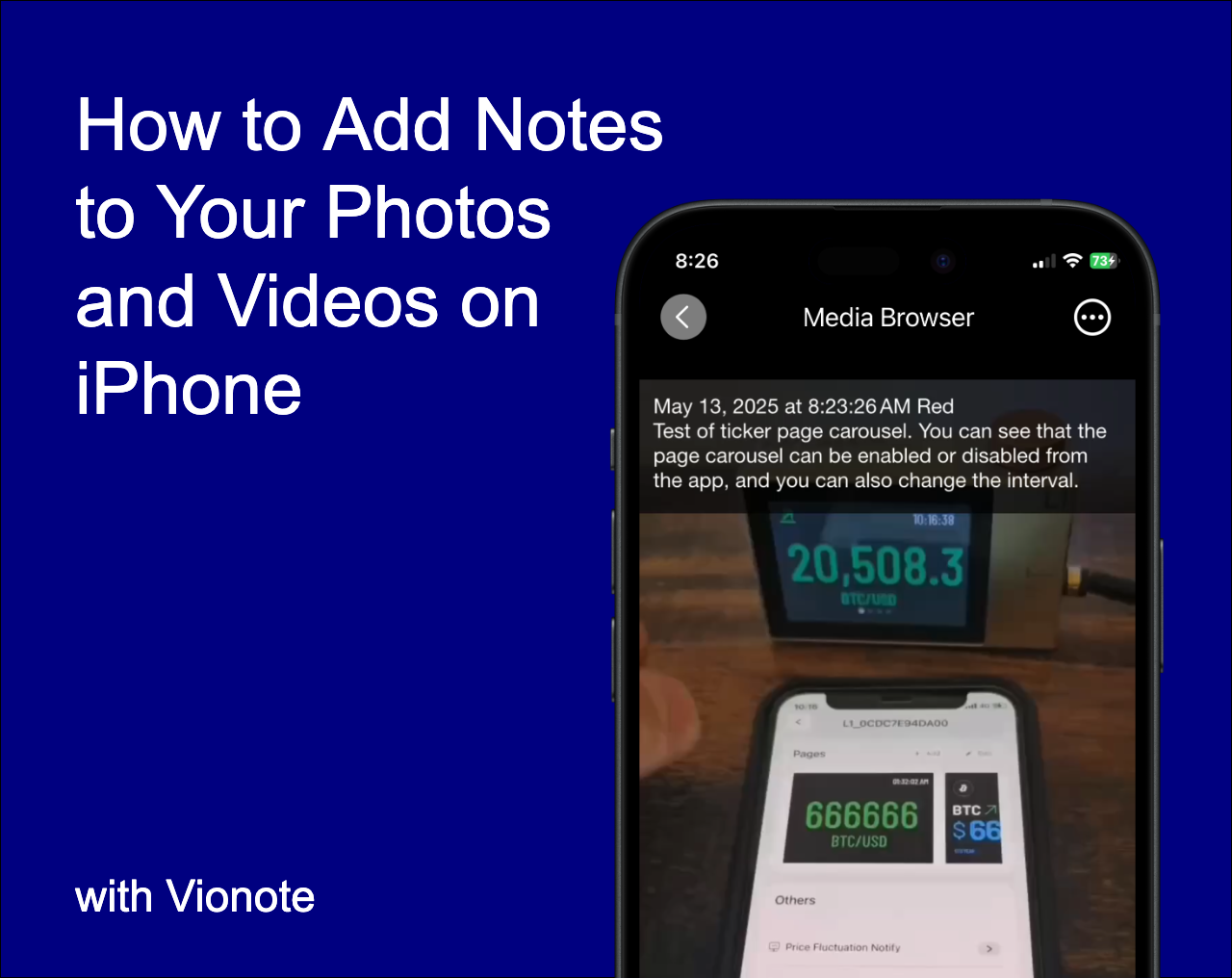
Whether you're capturing a quick product demo, documenting a bug, or just trying to remember why you took that photo last week — adding notes to your images and videos can make a world of difference.
Unfortunately, the default iPhone Photos app doesn't let you embed visible annotations or contextual notes directly into your media. That's where Vionote comes in.
In this post, we'll show you how to add notes to photos and videos on iPhone — and explain why it's a game-changer for professionals and everyday users alike.
🔍 Why Add Notes to Photos and Videos?
Think about your camera roll: hundreds (if not thousands) of media files that all look similar from the outside. You probably have:
- Screenshots of issues or ideas
- Video clips of bugs or demos
- Photos of receipts, whiteboards, or fieldwork
But when you go back days or weeks later, you're left wondering:
"What was this video about again?"
"Was this the final version of the product?"
"Did I already send this to the team?"
🧠 Solution: Contextual Notes
Adding a short note to your media — like "Power test failed on 1.1 firmware" or "Setup for client demo" — gives you immediate clarity.
✅ How to Add Notes to Your Photos and Videos on iPhone
With Vionote, it's fast and effortless.
Step 1: Download Vionote
First, grab the app from the App Store:
Step 2: Open the App and Tap the camera button, then select text layer style
You can choose from multiple annotation styles that overlay the text in a subtle, readable way.
Step 3: Add an Annotation
Enter your note in the Annotation Text field — this could be a bug description, timestamp, test context, or reminder. Your can also add or edit it later
Step 4: Open the App and Select Media
You can choose to:
- 📸 Take a new photo or video
- 📂 Pick from your existing library
Step 5: Confirm to process and save
Once annotated, your photo or video is saved directly to your Photos app — with your notes visibly embedded so you (and others) can instantly understand the context.
🔁 Bonus: Search & Organize Smarter
Vionote also supports:
- 🔍 Search by keywords in your annotations
- 🧩 Filter by media type or recency
- 💾 Saved to your system album for easy access
This makes it ideal for:
- QA engineers
- Researchers
- Field workers
- Students
- Content creators
- Anyone who values organized documentation
🧭 When the Photos App Isn't Enough…
While the iPhone's native Photos app lets you add "Captions" (hidden text metadata), these aren't visible in the image or video itself — and they're not great for quick identification.
Vionote adds real, visible context to your media. It's like turning every photo or video into a mini-report — no extra effort required. Save hours of time by never having to manually organize or label your files again.
With Vionote, you can instantly locate media using text search — all annotations are indexed for fast access. No more struggling through thousands of photos and videos in your library. Find exactly what you need in seconds, not hours!
🛠 Start Adding Smart Notes Today
Whether you're troubleshooting a device, documenting progress, or simply trying to stay organized, Vionote is the fastest way to turn raw media into clear, contextual records.
Make your photos and videos smarter.
— The Vionote Lab
